WhatsApp has become one of the most popular ways to chat with friends and family. This has led many users of WhatsApp to question its data usage. Does WhatsApp use data? How much data does WhatsApp use?
WhatsApp does use data. It uses your mobile data connection whenever you are not connected to Wi-Fi.
A single text message that is sent or received on WhatsApp uses about 5 kilobytes of data. There are about 1,000 kilobytes (KB) in a megabyte (MB), so a single text message on WhatsApp uses a very small amount of data.
A single picture or video message that is sent or received on WhatsApp uses about 1 to 3MB of data. Watching a video that someone sent you on WhatsApp uses about 5MB of data per minute.
A 1-minute audio call will use about 0.1MB of data on average.
A 1-minute video call will use about 5MB on average.
The quality of your WhatsApp call depends on your network speed. If you are using a 4G network and your friend uses a 3G network, your data consumption will be different from your friend’s. 4G networks consume more data than 3G networks.
If you do not have an unlimited data plan with your phone carrier, it is a good idea to use Wi-Fi when using WhatsApp – especially when making a video call. It will use data, and your carrier will bill you for that data if you don’t have an unlimited data plan.
Read on to learn more about WhatsApp data usage and tips to reduce your data usage.
Does WhatsApp Use Data? How Much Data Does WhatsApp Use?
WhatsApp does use data. A single text message that is sent or received on WhatsApp uses only about 5KB of data.
Calls made using WhatsApp also consume data. While this app allows you to call other WhatsApp users for free, every minute of an audio call will use approximately 0.1MB of data. [1] Every minute of a video call will use approximately 5MB of mobile data. [2]
To use Whatsapp, you must be connected to a Wi-fi network, or at least your phone must have mobile data. This rule applies when you need to make a call or send a message.
If you’re not connected to Wi-Fi and call a friend using WhatsApp, some of your data will be consumed. If you are connected to a 4G network, the quality of your WhatsApp call will be good. But your data consumption will be higher.
For instance, if the friend you called is connected to a 3G network, their data consumption is lower than yours. But the quality of the call they receive is not as good as yours.
It is also worthwhile for you to remember that while the voice call is free, the delivery is done via the internet. Therefore, you need to be mindful of how your data is used.
If your data consumption exceeds your plan’s limit, the network will charge you an exorbitant amount.
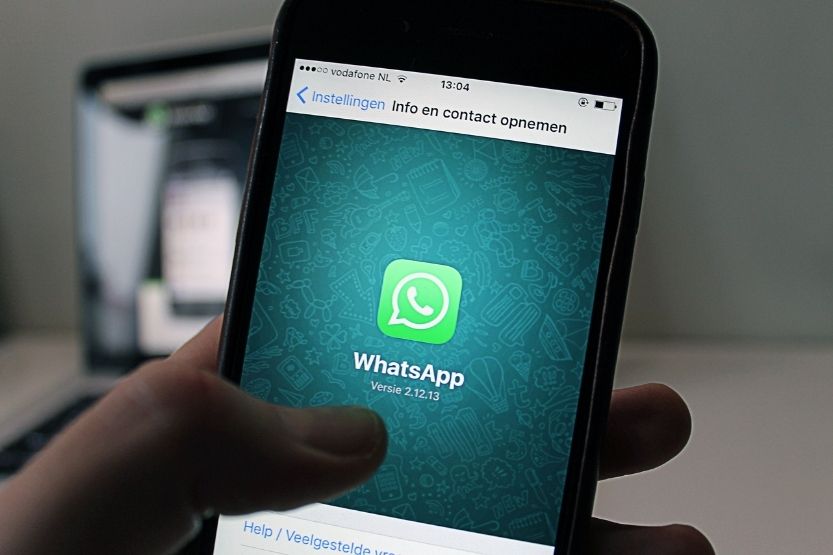
Average WhatsApp Data Consumption
How much data does a WhatsApp call use? Basically, WhatsApp data consumption depends on the quality of the call. The higher the quality of the call, the more data is consumed and vice versa.
In other words, data consumption of WhatsApp calls will be determined by the type of network you and the recipient of your call are using.
To provide you with some real-life data, a test was conducted using two Android terminals. These terminals were connected to different networks, e.g., 2G, 3G, and 4G. The results of the test have proven the above assumption.
Several calls were made, each call spanning around two minutes. The following table shows the average data consumption for two-minute WhatsApp calls connected to the three different networks:
| Type of Network | Two-Minute Data Consumption |
| 2G | 400KB |
| 3G | 600KB |
| 4G | 1MB |
Factors That Determine Data Usage for WhatsApp Calls
1. Connection of Two Parties
Tests to determine the factors that affect data consumption in WhatsApp calls revealed a fascinating fact: It appears that the amount of data consumed depends on the worst connection of the two parties and not on the speed of the network they are connected to.
For instance, if you are connected to a 4G network and the person you called is using an older EDGE network, your call’s data consumption is the same as if you are both connected to the EDGE network of the one you called. The quality of the call may also be the same.
2. Establishing Calls
Data is also consumed in establishing the call. The tests have discovered that the establishment of the call consumed around 10 to 20KB of data. This is very minimal but is nevertheless added to the total amount of data consumed.
3. Length of Conversation
How talkative the two parties as the call progresses also has a bearing on the WhatsApp call’s data. Even if there are moments in the call that both of you are silent, data is still consumed, although it is 25% less than if you are continuously talking.
This element in WhatsApp calls makes it very difficult to establish the factors that could make accurate standards for calculating data consumption. At any rate, the tests revealed that WhatsApp calls, on average, consume a minimum of 200KB per minute.
4. Type of Network
When the 4G network is used in the call, the minimum data consumed is 500KB per minute. But if the call is made with one party using a 2G network, the data consumed is about 200KB.
With both parties connected to a 3G network, the WhatsApp call will consume an average of 300KB per minute. But if they are connected to 4G networks, their data consumption will not be less than 500KB per minute.
WhatsApp Data Usage on iPhones
If you are using an iPhone, you can see in its iOS the exact amount of megabytes you have consumed and the number of messages you used for every person or contact stored on your device.
It would be easy for you to compare and know the person you are spending the most megabytes on. Thus, it will be easier for you to control your data usage or even delete them altogether.
To do this, follow these steps:
- Go to the WhatsApp settings menu on your phone’s iOS.
- Tap the “Data Usage” menu. You will see the amount of data you have consumed.
- The same information can be seen if you will select the “Network Usage” option. It is located at the bottom of the menu. By tapping on it, you will get the same data.
The information will contain the total number of messages you have sent and their corresponding amount of megabytes. You can also see the number of calls you made. You need to know this information because if you are not using a Wi-Fi connection, you can consume up to 1.3MB per minute.
It is also helpful to know that it doesn’t make any difference if you receive the call. Once you answer the call, and if you are not connected to Wi-Fi, you will be using 3G or 4G, whichever you are connected to at the time.
Thus, you will be consuming data. The trick here is never to accept a call if you are not connected to Wi-Fi.
WhatsApp Data Usage on Androids
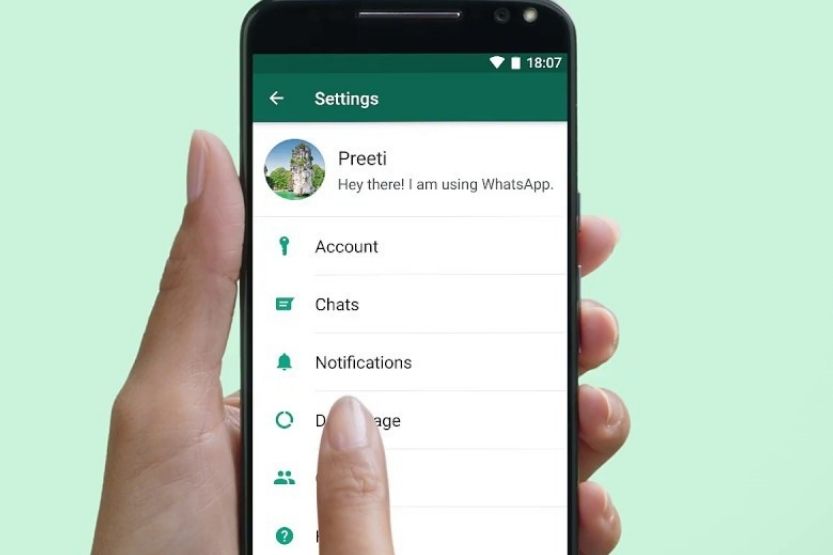
To find the WhatsApp data consumption on Androids, here’s what you should do:
- Open the WhatsApp application. Click on its icon on the screen;
- Go to the “Settings” menu. Once you are there, you will be presented with various options;
- Select the option for data usage. Once you are in this section, a list of options will appear on the screen. These are several media options, including video, photo, and so forth, that you can choose to send or download using Wi-Fi only or mobile data; and
- At the top of the screen, there is a “Network Usage” menu. Click on it, and you will see the number of megabytes being used by your WhatsApp. You can also use this screen to determine the total number of messages you have already sent and the number of messages you have received.
This screen will also show you the number of WhatsApp calls that you have already made. If you feel that you are consuming too much data, limit your usage, or change your setting to receive calls through Wi-Fi and not through mobile data.
How Much Data Is Consumed by Videos?
How much data does WhatsApp video use? Sending and receiving video calls consume even more data than regular voice calls.
A test was conducted to determine how much data is consumed in using WhatsApp videos. Here are the results of said tests:
- Video calls taking about four minutes were made in three separate apps, including WhatsApp;
- Apple’s FaceTime consumed the least amount of data, only about 8.8MB for the 4-minute video call;
- Skype used about 12.3 on average. WhatsApp consumed the most data, at an average of 12.74MB;
- During 10-minute video calls, it was revealed that on 4G, excess data consumption has a charge rate of $10.70 per GB (gigabyte);
- For unlimited usage, the maximum cap is pegged at $188 per month; and
- If you are charged $10.70 per GB, you are practically paying $0.01 per MB. That means, for the average 10-minute WhatsApp video call, your data charge is about five cents per 5MB.
Does WhatsApp use data? WhatsApp uses data. If your phone is not connected to Wi-Fi, it will use the data allowed in your phone plan.
How much data does WhatsApp use? Around 0.1MB of 3G data is consumed when you make a call for one minute. A 1-minute video call will cost you about 5MB of mobile data.
How to Minimize WhatsApp Data Usage on Calls?
If you are concerned about the data charges that you are getting from WhatsApp, there are some ways you can minimize them. Here are some tips that can reduce your data usage:
1. Track Your Consumption
There is a log of network usage buried in WhatsApp’s ‘data usage’ field. You can find it in “Settings.” This log offers several interesting statistics, such as different bytes sent/received and the number of messages sent/received. If you want to monitor the amount of mobile data you are using, you have to reset the stats weekly or monthly.
Many smartphone brands have data monitoring apps as a feature. You have to search for them in the “Setting” menu. Oftentimes, they are buried in the network/mobile data section. Or they can also be a separate app on your phone.
If you happen to use a Xiaomi smartphone, you can find this feature if you will open the Security Tool and tapping on “Data Manager.” In a Huawei smartphone, you can find it by accessing the Phone Manager tool. Once you’re there, select “Traffic Manager.” Then check the “Traffic Use Ranking” field where you can get your daily/weekly/monthly consumption breakdown.
2. Reduce the Quality of the Voice Call
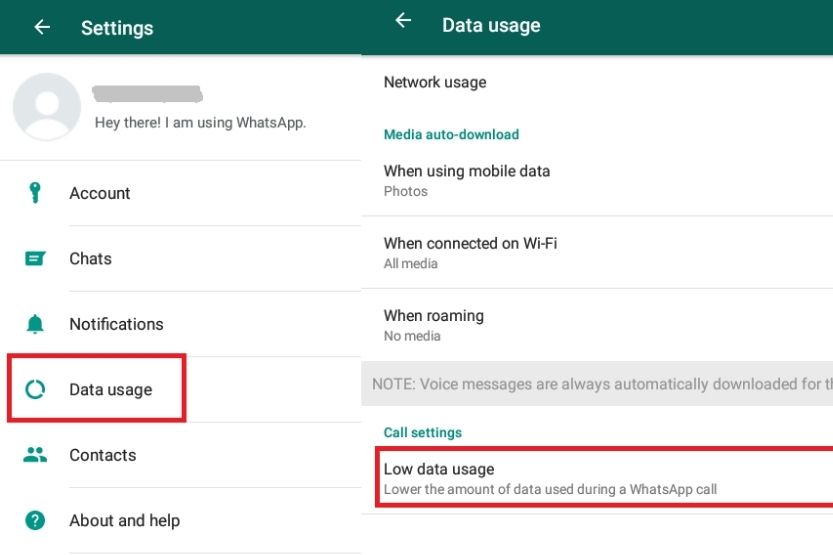
Another way to minimize your data usage is by reducing the quality of your voice calls. To do this, go to your phone’s “Settings” then “Data Usage.” You will also see a toggle named “Low Data Usage” that is related to call settings.
Check this box to enable this feature. This will reduce the Call quality of your WhatsApp, just a bit. But this will help minimize the consumption of your data.
3. Use Wi-Fi Only for Backups
The default of WhatsApp in backing up your chat logs is through Wi-Fi. Be sure to double-check that it is still the default. To do this, go to “Settings” then tap on the “Chats” option.
If you’re already there, tap “Chat Backup” and locate the “Backup Over” field, and select “Wi-Fi Only.”
4. Disable Video Auto-Download
WhatsApp has a feature that enables you to automatically download photos, videos, documents, and voice notes over mobile data or Wi-Fi. If you are saving your mobile data, you have to use Wi-Fi only for this feature.
To do this, visit “Settings” then select “Data Usage.” Scroll down to the “Media Auto-Download” field. Then tap the “When Using Mobile Data” option. Select the things that you want to be automatically downloaded over mobile data.
If you are restricting your data usage, you have to turn off videos since they are the ones that eat up most of your data. Don’t turn off “photos” unless you are downloading tons of images every day.
Conclusion – WhatsApp Data Usage – Does It Use Data? How Much Does It Use?
WhatsApp uses data. If you use this app to call a friend and are not connected to a Wi-Fi network, it will use your mobile data.
You can use it to call a friend who is also using the app for free, but every minute that you do so, it will cost you around 0.1MB of data. On average, a 1-minute video call consumes about 5MB of mobile data.
Some factors that affect your data consumption when using WhatsApp include the length of the conversation, the type of network, the connection between two parties, and establishing the connection between two parties.
To reduce your data consumption, you can track how much data you’re consuming, lower the quality of voice calls, use Wi-fi for back-ups, and, lastly, disable video auto-download.
Related reading:
What Happens When You Block Someone on WhatsApp?
OTR Mobile Review [Speed, Cost, Is It Worth It?]
How Much Does Uber Cost? [With Example Fares]
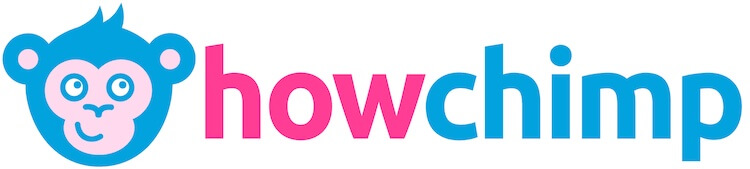

![Read more about the article Check If Credit Card Is Active [How to Check Credit Card Status]](https://howchimp.com/wp-content/uploads/2021/04/check-if-credit-card-is-active-300x200.jpg)
![Read more about the article The Incredible Hulk Movies in Order of Release Date [Full List]](https://howchimp.com/wp-content/uploads/2021/01/hulk-movies-300x200.jpg)